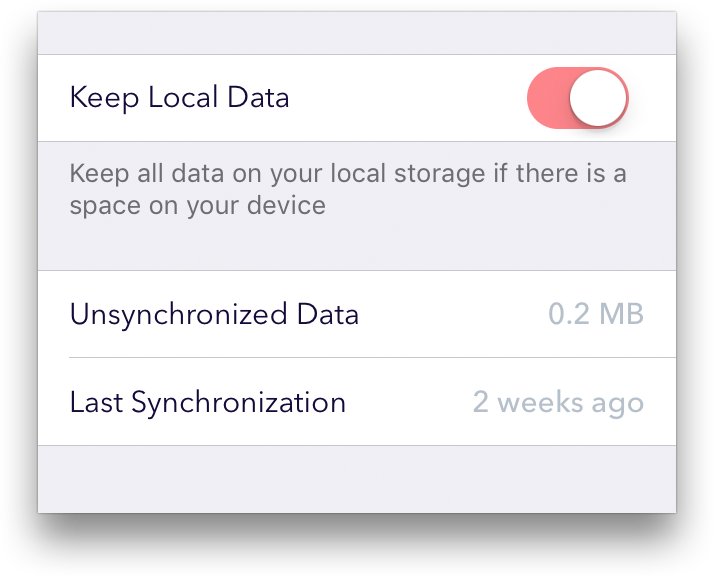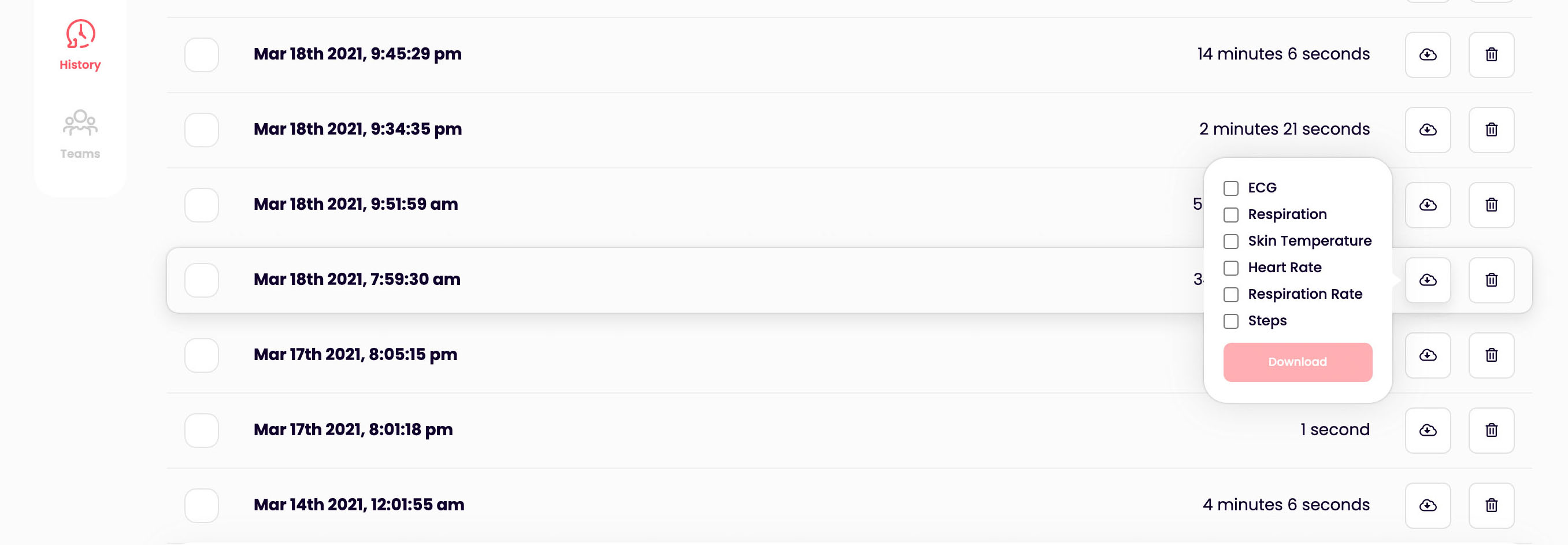Back to SupportExporting readings
Updated onApril 16, 2022
Aidlab enables you to monitor your heart health and track your measurements over time. With the Aidlab app you can easily share your measurements and progress with your doctor, friends and family, or export them to your own computer via email.
The data you store in the Aidlab ecosystem is your property. You can export your data to share it with someone (e.g., a doctor), store it for further research, or make a backup copy on your computer. This article will show you how to export your ECG data to a CSV file so you can either import it into Kubios HRV or plot it yourself, depending on your preference.
Note: We assume you already have some data stored. If not, read quick start guide to learn how to measure yourself with Aidlab.
Export within Aidlab Cloud
Step 1. Start the iOS or Android app and create an account. An account is necessary to make your data sync with our servers. Your data will be safely stored in our cloud.
Step 2. Wait till your data is synchronized with our cloud server. You can check the progress in Settings / Synchronization.
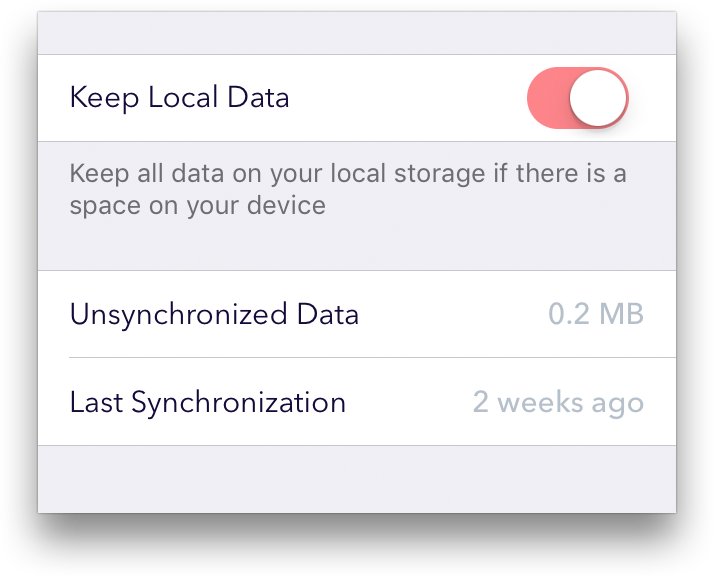
Step 3. Go to my.aidlab.com, log in, and select the History menu on the left. Choose the desired data you want to export.
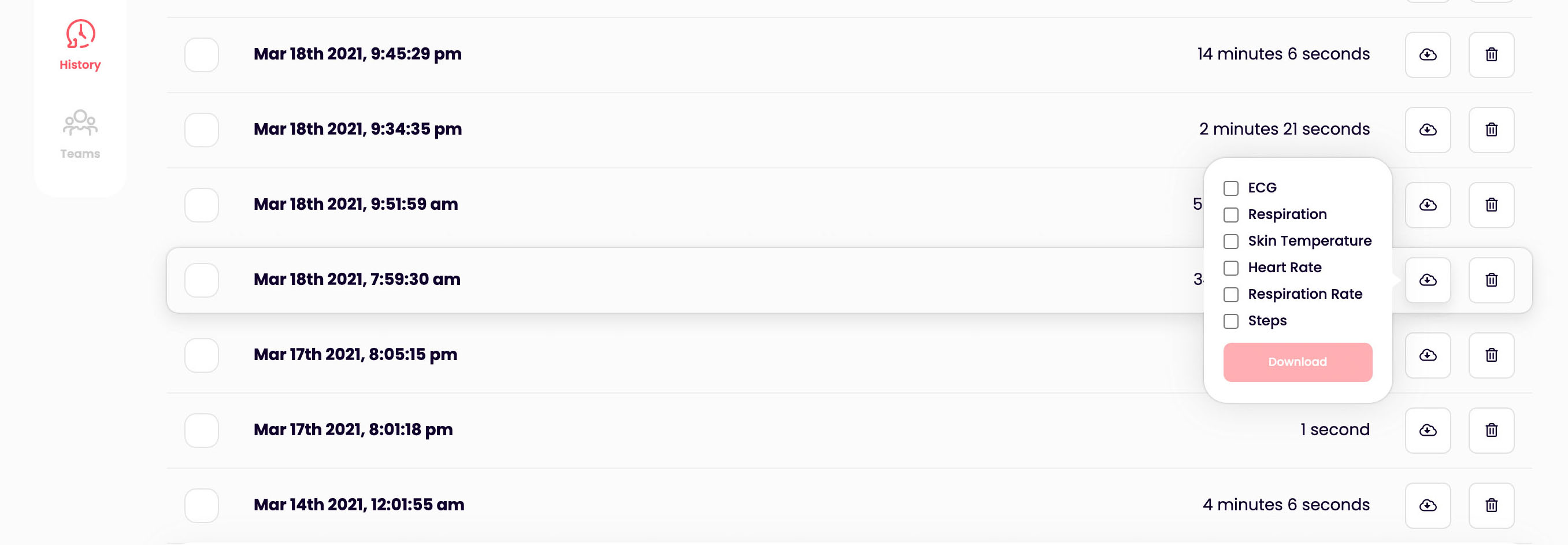
Step 4. Select desired signals from the dropdown and press the Download button.